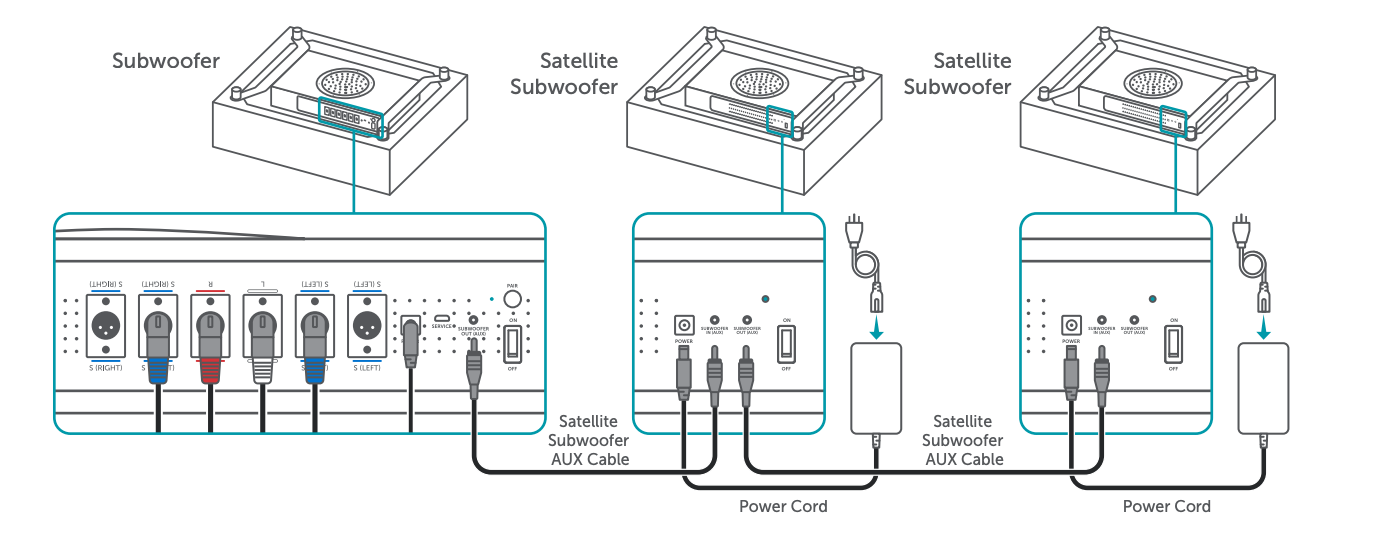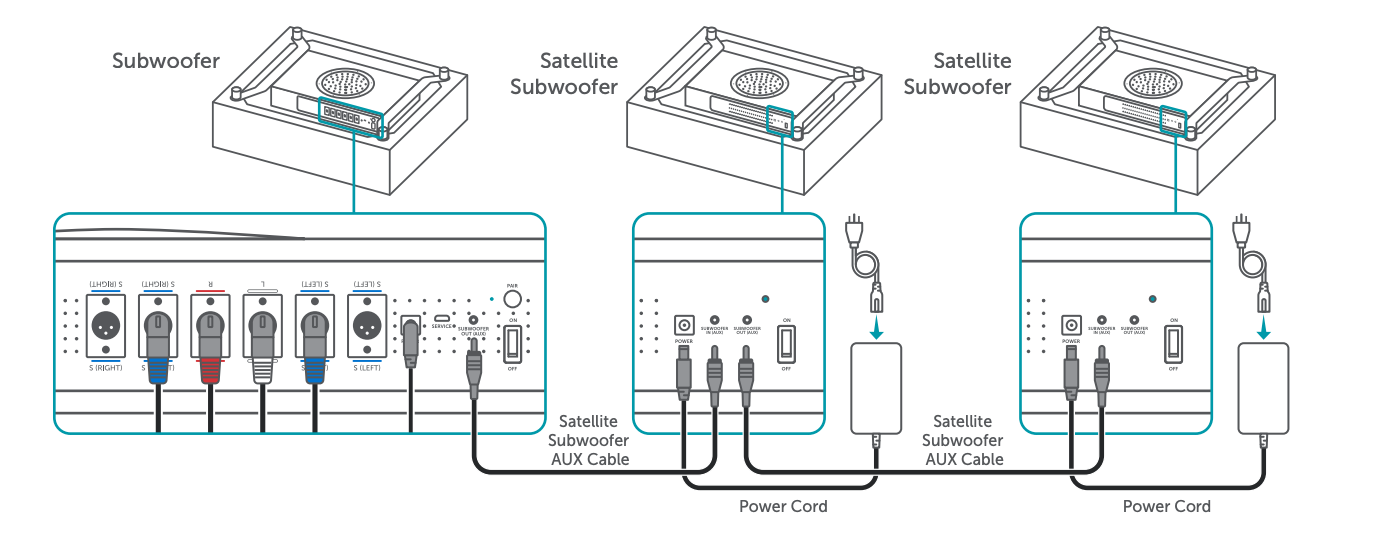StealthTech® Setup Guide

Check out the helpful video and overview guide to learn about your StealthTech Sactionals. When using a Sactionals StealthTech Sound + Charge System, basic precautions should always be followed, including reading all instructions before using this product.
Before you start your Sound + Charge setup be sure you read the full manual and download the StealthTech App on the App Store or Google Play Store.
Planning Your Layout
Configuration Key
Using the key below, the following diagrams show the optimal layout for the best sound experience for your configuration.


Satellite Subwoofer Placement
Spread Subwoofers out so that bass is distributed throughout your configuration. Subwoofer Seats and any Seat in direct contact with a Subwoofer Seat will experience the most bass.
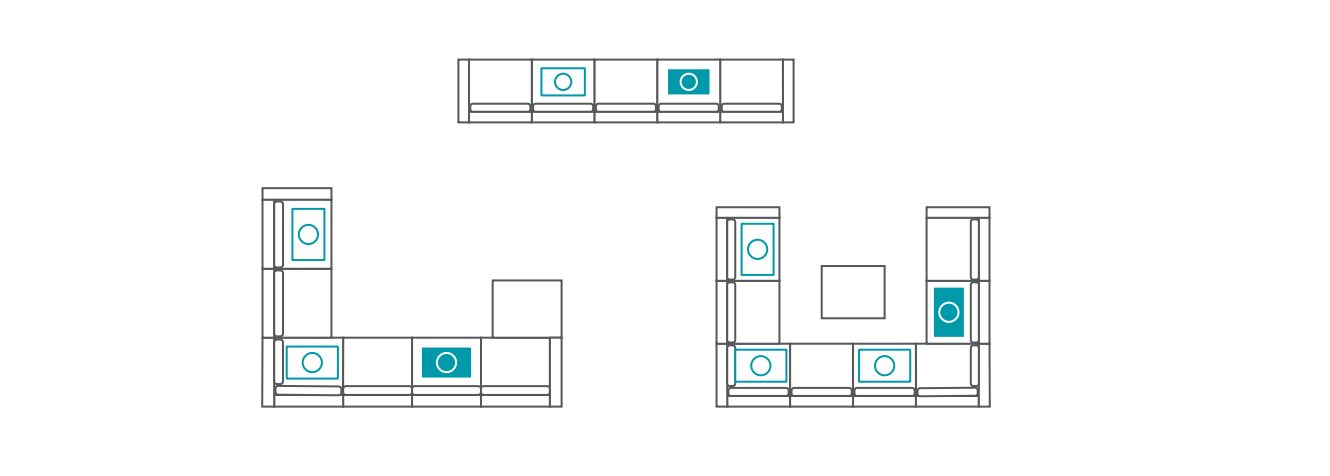
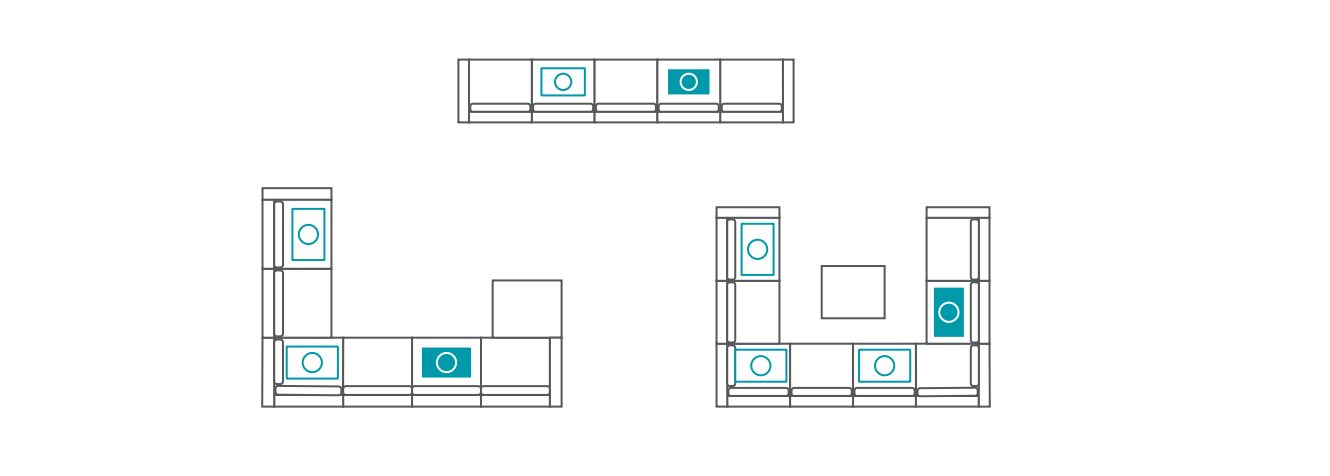
Plan your layout based on the configuration shape that most closely matches your setup.
Straight Configurations


Optimal Experience for 3 Seats or Fewer: 6 Speakers Immersive Sound + Charge System
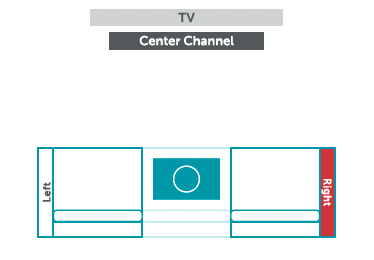
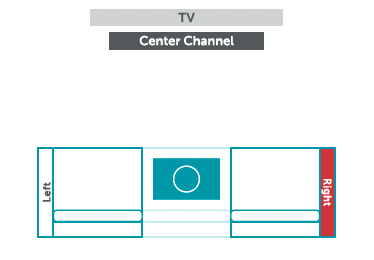
Optimal Experience for 4 Seats or More: 8 Speakers Immersive Sound + Charge System - incorporates 2 Satellite Sides
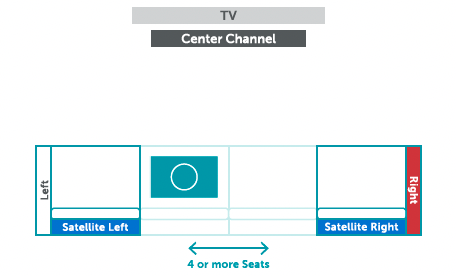
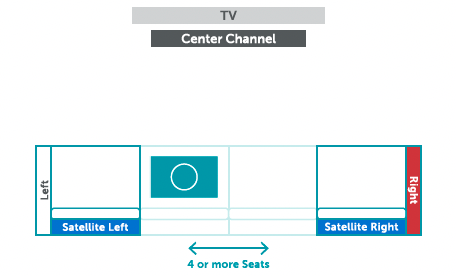
Left L Configurations
*If you often watch TV/Movies from rear seats, consider using an optimal setup.


Right L Configurations
*If you often watch TV/Movies from rear seats, consider using an optimal setup.
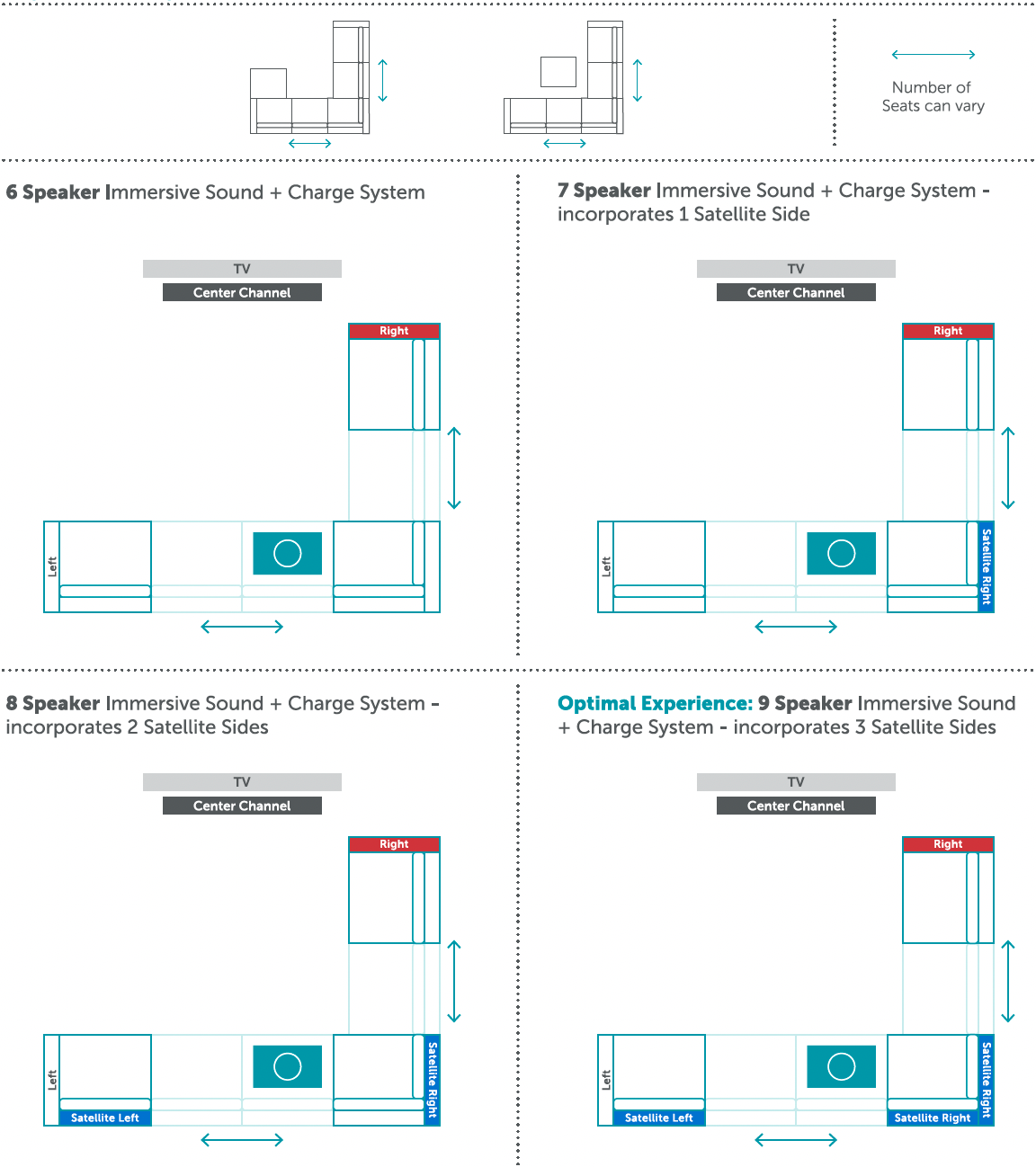
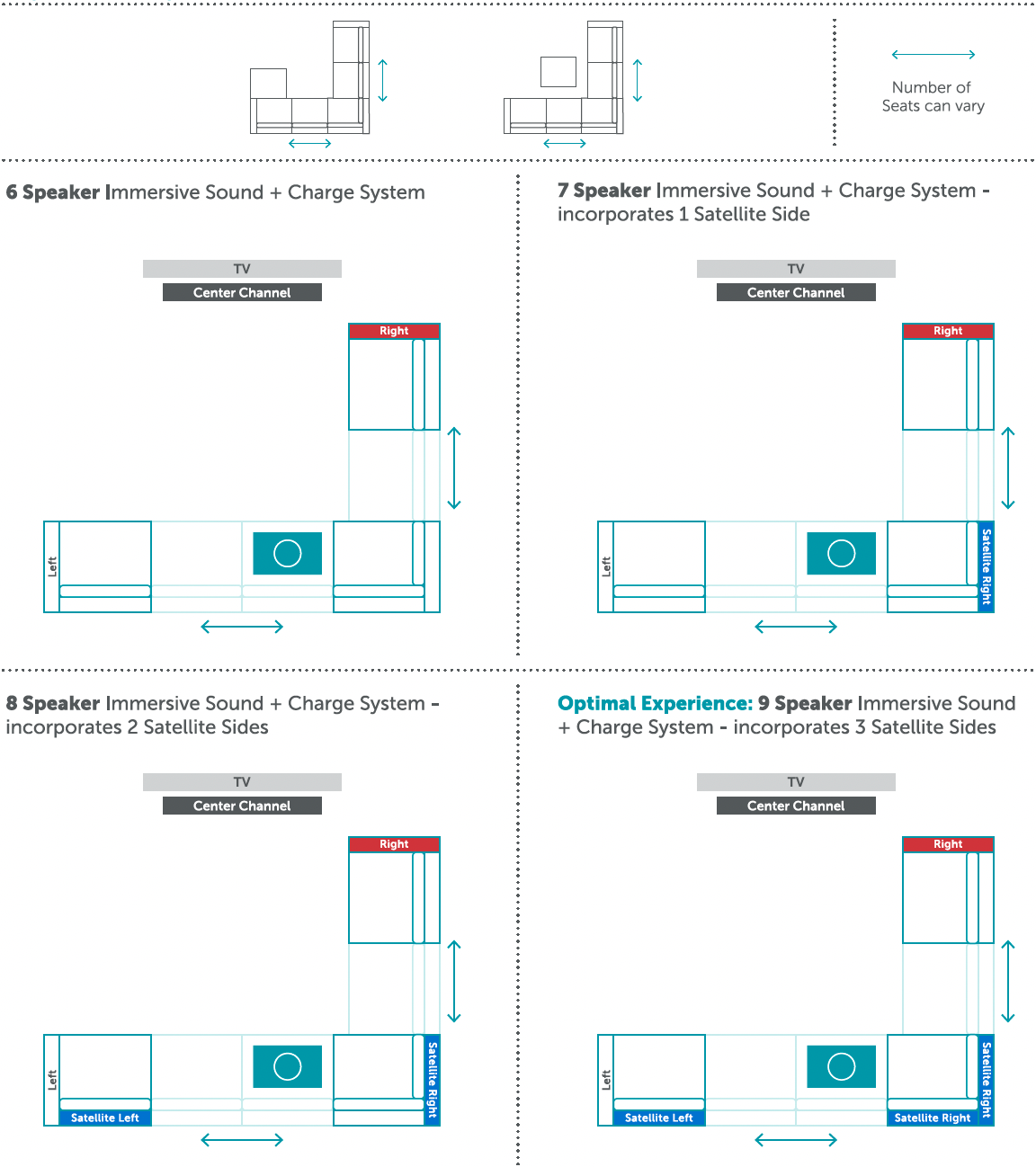
L Configurations with TV on an Angle


U Configurations
*If you often watch TV/Movies from rear seats, consider using an optimal setup.


M Lounger Configurations
6 Speaker Immersive Sound + Charge System
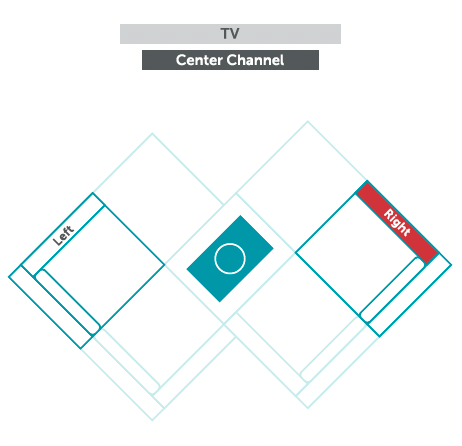
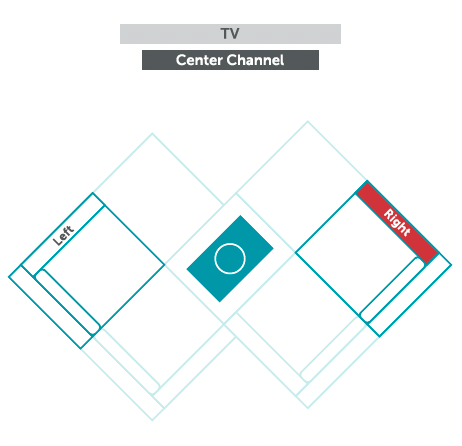
Optimal Experience: 8 Speaker Immersive Sound + Charge System - incorporates 2 Satellite Sides
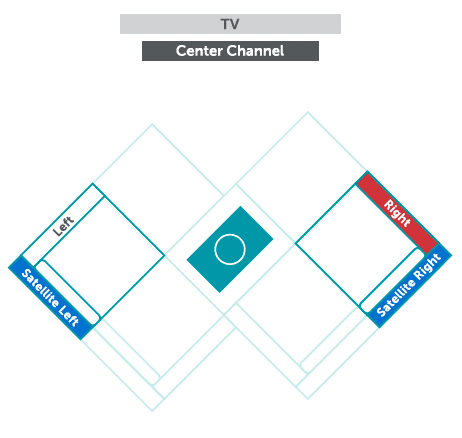
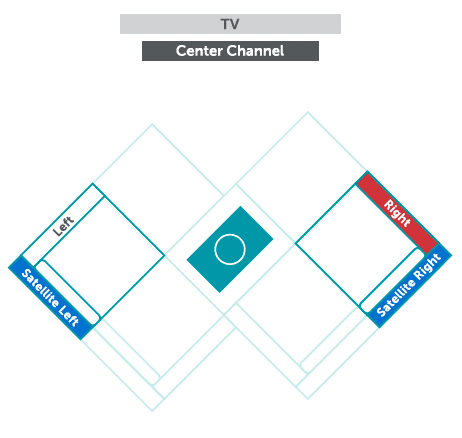
Fabric Guide
Review labels and markings
Take note of your Cover fabric type and color, which will be used later when creating your tuning profile in the Lovesac StealthTech App. This information can be found on your packing slip or on the label located inside your Covers (2021 Covers or newer).
Note Right and Left Sound + Charge Sides are labeled "R" and "L", and Satellite Sides are labeled "S" for easy identification.
Note position of Integrated Wireless Charger so that, after covering your Sides, you can place your phone correctly.
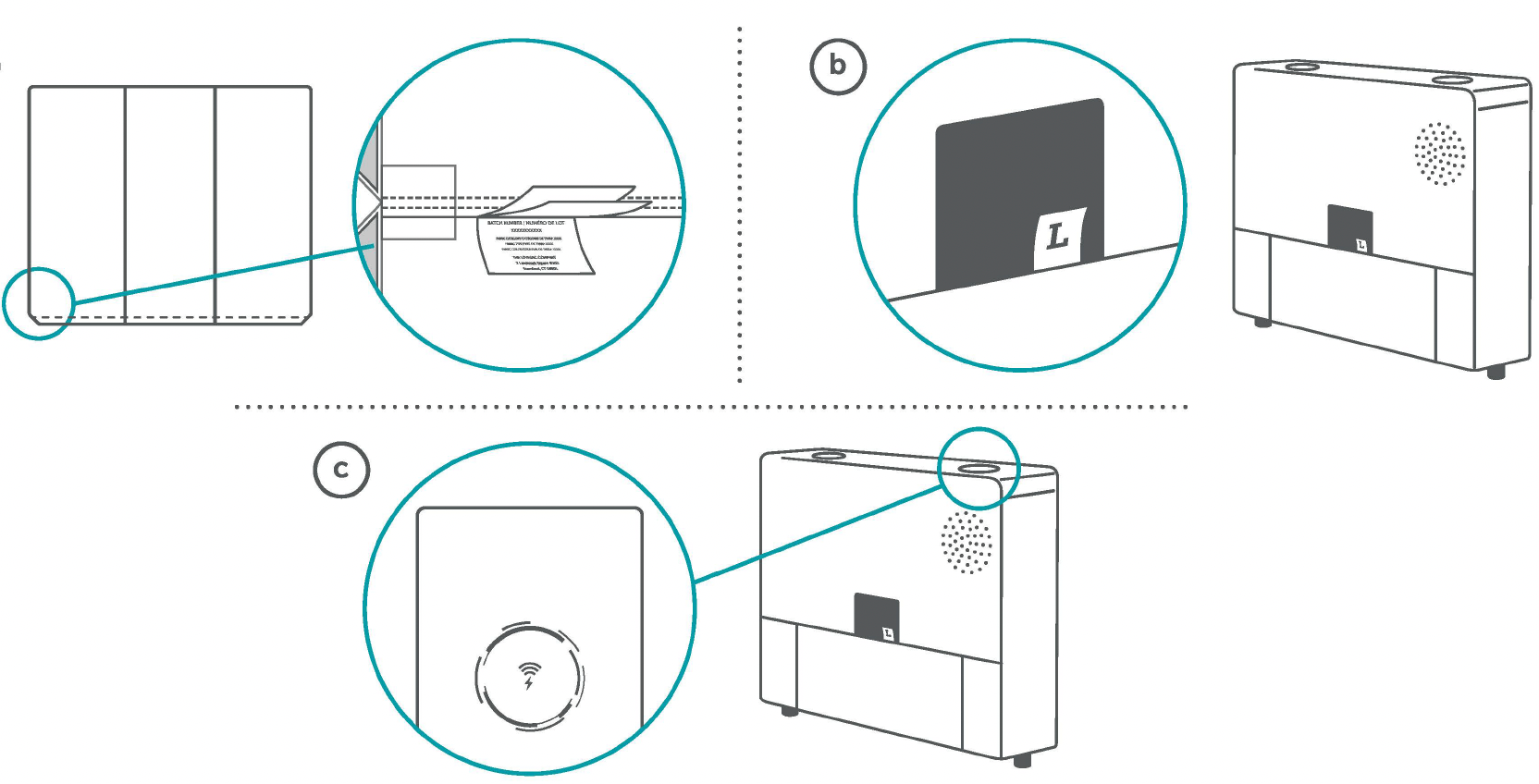
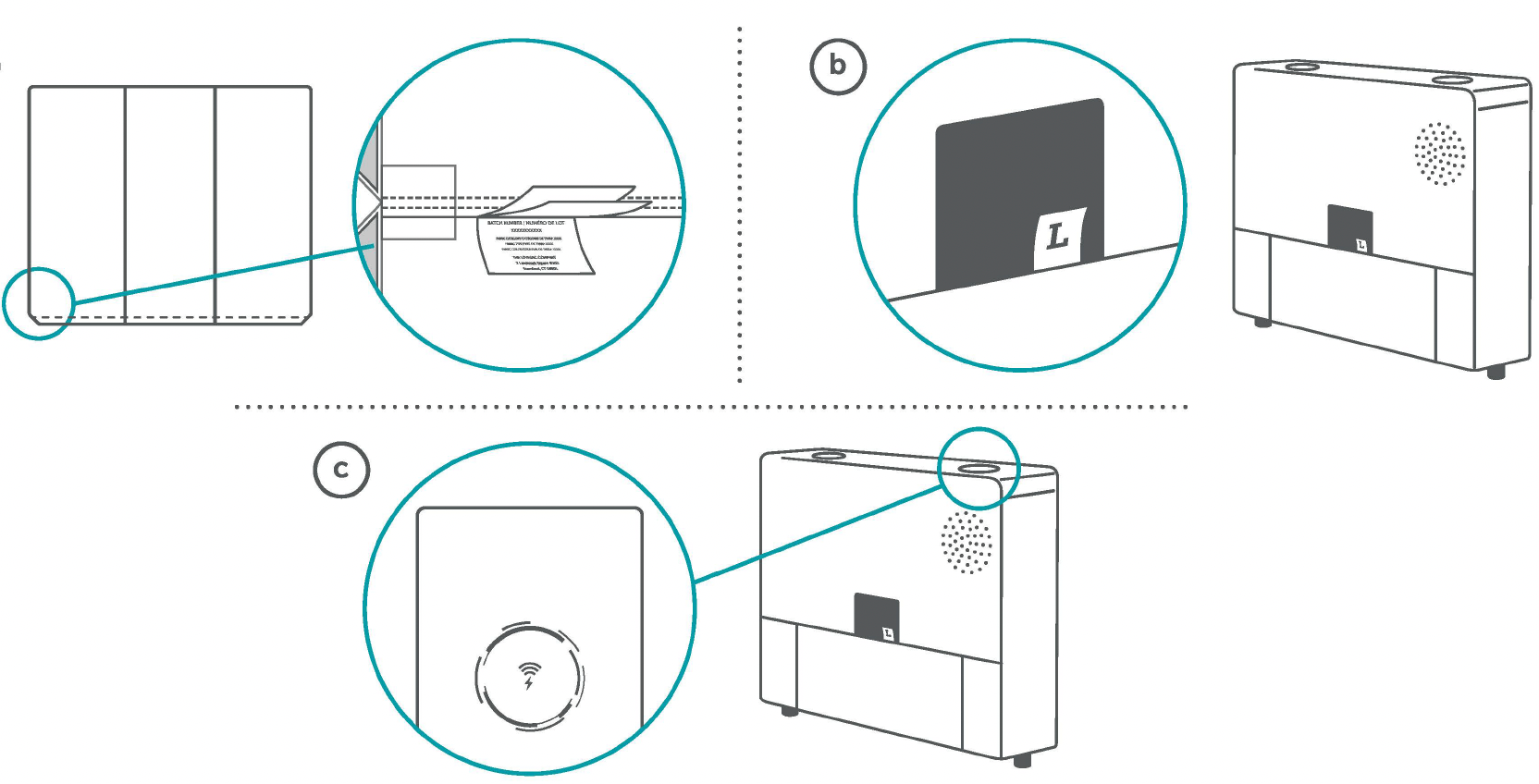
Follow the in-app instructions to finish setting up your custom tuning profile based on your configuration shape and fabric type.
Bluetooth Pairing
Pair a Bluetooth Device
a. Ensure Center Channel is on.
b. Initiate Bluetooth Pairing.
Option 1: Center Channel
- Press Input button until Bluetooth is selected.
- Hold Input button for 3 seconds to initiate Bluetooth pairing process.
Option 2: Remote Control
- Press and hold Bluetooth button for 3 seconds to initiate Bluetooth pairing process.
c. Center Channel enters pairing mode when front LEDs begin to flash.
d. Connect to Center Channel.
- Open the Bluetooth settings on your smart device and select "StealthTech Sound + Charge" to connect. Play music through your favorite music service.
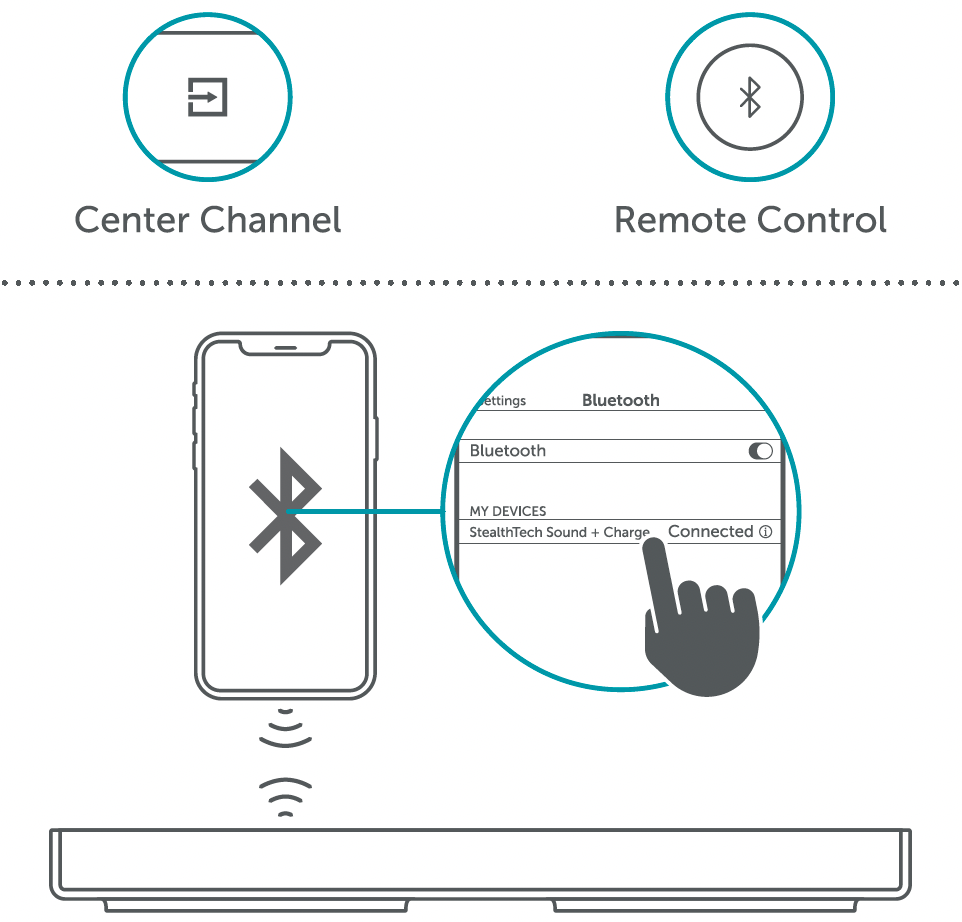
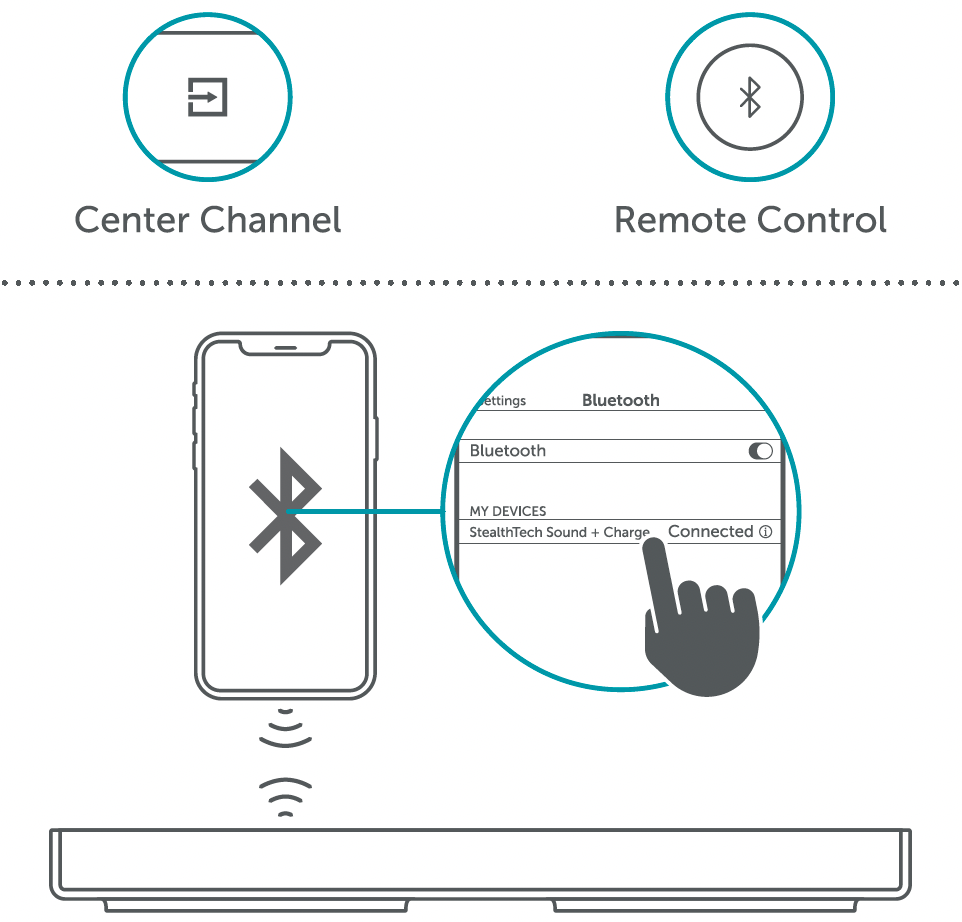
Note: Initiating Bluetooth pairing wll disconnect any connected device and put the Center Channel into pairing mode for another device to connect.
Wall Mount Template Download
1. Print Template
Print on 8.5" x 11" paper in landscape orientation. Do not scale.
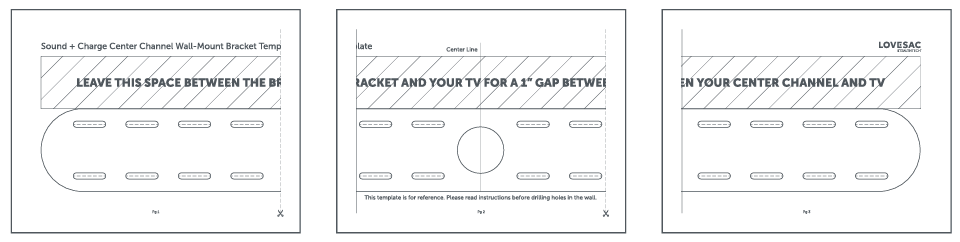
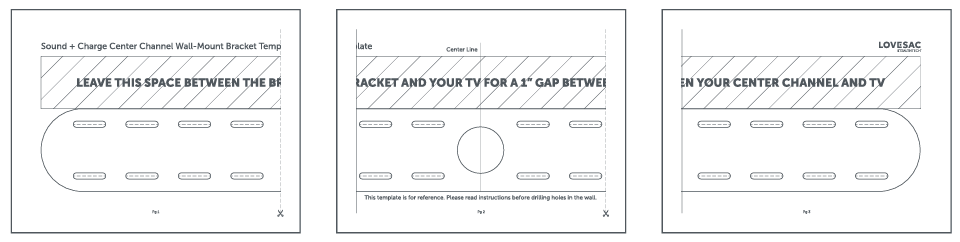
2. Cut and Tape together
a. Cut pages 1 and 2 on the dotted lines.
b. Lay page 1 on top of page 2, and page 2 on top of page 3.
c. Line up the edges and tape together.


3. Use template to mark holes
a. Follow step 2.2 from the StealthTech Setup Guide for mounting your Center Channel to the wall.
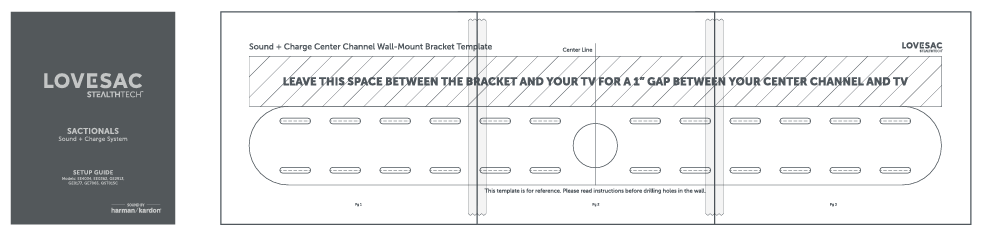
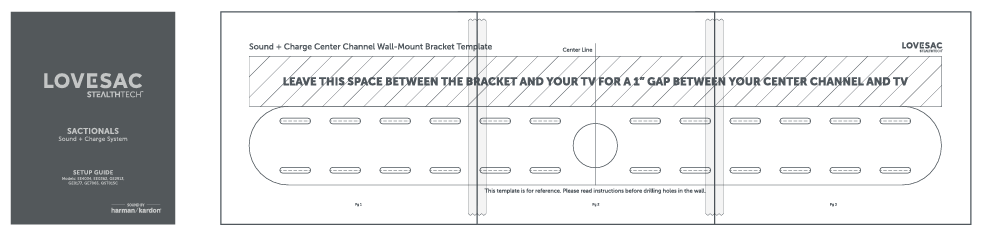
StealthTech Firmware Updates
Your Sound + Charge System comes with a Lovesac StealthTech USB that can be used to update the System's firmware as new technology is introduced. Follow the instructions on this page to update your System.
NEW – Satellite Subwoofer FAQs
1. Can I plug my StealthTech Sound + Charge System into my Sactionals Power Hub?
Yes, you can plug the main Subwoofer and Satellite Subwoofers into the Sactionals Power Hub convenience outlet.
2. Can I add more than one Subwoofer to my configuration?
Yes, in addition to the main Subwoofer, Satellite Subwoofers can be added and daisy-chained to your Sound + Charge System. The only limit to the amount of Satellite Subwoofers that can be added is the number of Seat Frames you have available to place them in and power sources available (since each needs its own power source).
3. How do I connect more than one Satellite Subwoofer?
An included AUX cable connects the first Satellite Subwoofer to the main Subwoofer, the second Satellite Subwoofer is connected to the first Satellite Subwoofer, and so on.